安装并且优化centos 6 系统 Supper Hadoop
1、系统安装类型选择及自定义额外包组
进入如图 1-1 所示界面。 上半部分是系统定制的不同的系统安装类型选择项,默认是
“ Desktop”,这里我们选择“ Minimal”,即最小化安装,下半部分是在上面系统安装类型确
定后, 额外想添加的软件包组选择项,我们选择“ Customize now”即立即自定义。
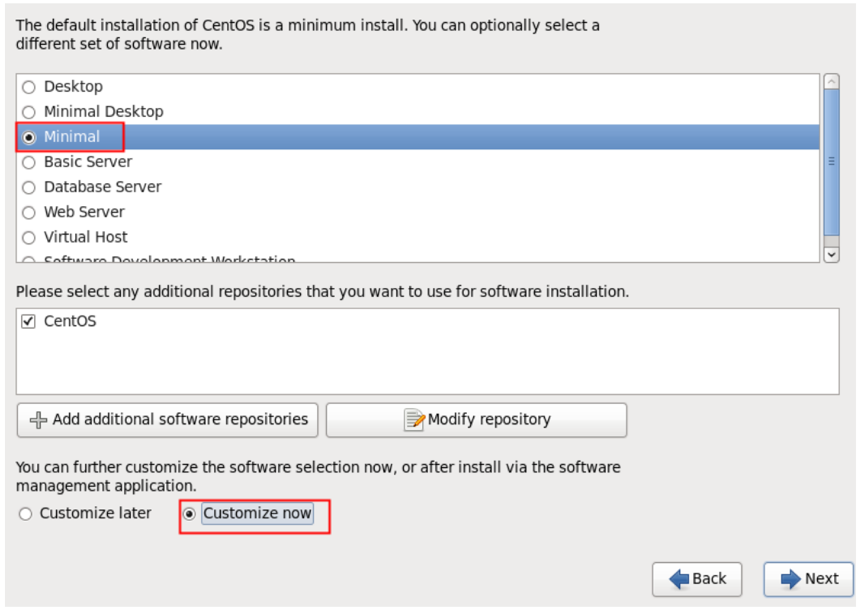
图 1-1 系统安装包类型选择及自定义额外包组
在下图 1-2 的自定义额外的包组界面,我们首先需要选择左边的大的分类,然后在勾
选右边对应的小的包组。注意:右边小包组里的内容默认即可。选择结果如图 1-2,图 1-3
所示: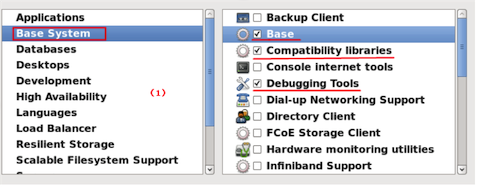
图 1-2 自定义安装包组选择界面I
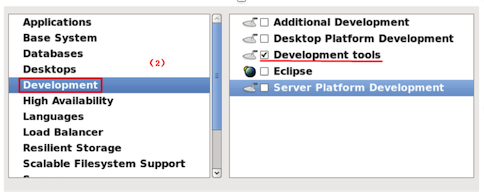
图 1-3 自定义安装包组选择界面I
1.1 根据经验,选择安装包时应该按最小化原则,即不需要的或者不确定是否需要的就
不安装,这样可以最大程度上确保系统安全。
1.2 如果安装过程落了部分包组或者其他伙伴安装时没选,再安装后可以按如下方式补
上安装时未安装的包组:1
2yum groupinstall "Compatibility libraries" "Base" "Development tools"
yum groupinstall "debugging Tools" "Dial-up Networking Support"
- 可以通过 yum groupinfo 包组查看具体安装的组件。
1.3 下面安装 6.7 后登陆系统的时候查看选包的情况:1
2
3
4
5
6
7
8
9
10
11
12
13
14
15yum grouplist:
Installed Groups:
Base
Compatibility libraries
Debugging Tools
Development tools
E-mail server
Graphical Administration Tools
Hardware monitoring utilities
Legacy UNIX compatibility
Networking Tools
Performance Tools
Perl Support
Scientific support
Security Tools
- 可以看到除了我们选择的外,系统还是默认安装了一些必须的软件包组。
2、网络设置
1 | [root@centos ~]# cat /etc/sysconfig/network-scripts/ifcfg-eth0 |
3、Linux系统优化 Supper Hadoop
3.1 环境检查
3.1.1 操作系统1
2# cat /etc/redhat-release
CentOS release 6.6 (Final)
3.1.2 所有主机能够相互ping通
3.1.3 linux内核版本1
2# uname -r
2.6.32-504.el6.x86_64
3.2 添加安装集群用户&&关闭selinux&&修改Linux启动级别为31
2
3
4
5
6
7
8
9
10
11useradd hadoop
echo "hadoop123"|passwd --stdin hadoop
yum grouplist
sed -i 's#SELINUX=enforcing#SELINUX=disabled#g' /etc/selinux/config
setenforce 0
grep SELINUX=disabled /etc/selinux/config
grep id:3:initdefault: /etc/inittab
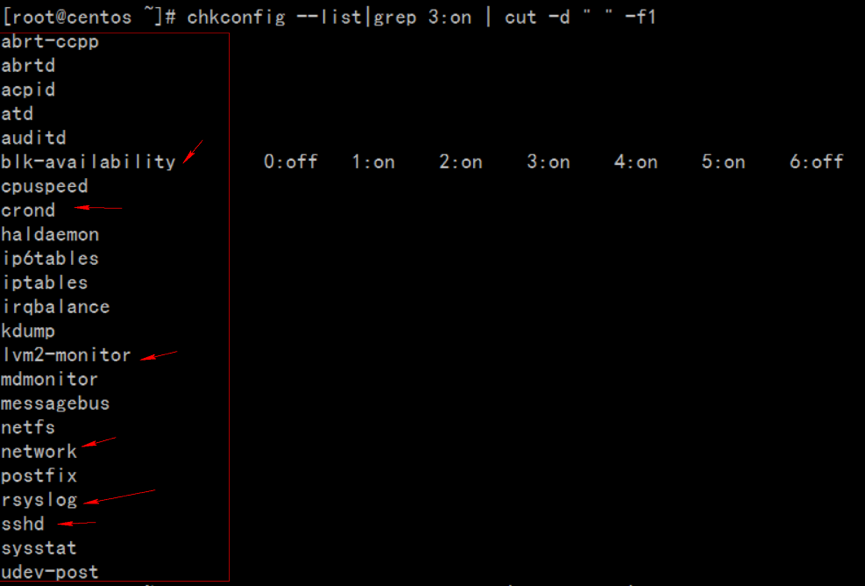
3.3 优化开机自动启动服务&&增大文件描述符(Hadoop并行读取数据文件)&&sudo权限管理1
2
3
4
5
6
7
8
9
10
11
12
13
14
15
16
17chkconfig --list|grep 3:on |wc –l
chkconfig --list|grep 3:on | cut -d " " -f1
for name in `chkconfig --list|grep 3:on | cut -d " " -f1` ;do chkconfig $name off;done
chkconfig --list|grep 3:on
#如果系统基于lvm逻辑卷管理需要开启lvm2-monitor blk-availability两个服务
for name in crond ntpd lvm2-monitor blk-availability network rsyslog sshd;do chkconfig $name on;done
iptables -L -n
/etc/init.d/iptables stop
iptables -L -n
chkconfig --list|grep iptables
echo 'hadoop ALL=(ALL) NOPASSWD: ALL' >> /etc/sudoers
echo '* - nofile 65535' >> /etc/security/limits.conf
tail -1 /etc/security/limits.conf
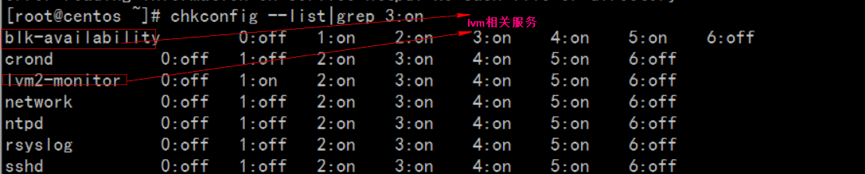
3.4 配置ntp服务器,让所有服务器时间保持一致,如果是非内网服务器可以直接安装启动ntp:1
2
3yum install htpd -y
/etc/init.d/ntpd start
chkconfig ntpd on
公网自动时间同步 1
2$ /etc/init.d/ntpd stop
$ ntpdate asia.pool.ntp.org
如果是内网服务器,需要配置一台ntp服务器,所有服务器到ntp服务器定期同步时间。
内网ntp服务器配置:
1 | vim /etc/ntp.conf |
3.5 关闭防火墙1
2
3/etc/init.d/iptables status
/etc/init.d/iptables stop
chkconfig iptables off
3.6 关闭Swap1
swapoff -a
3.6 Linux overcommit-memory1
echo 0 > /proc/sys/vm/overcommit_memory
3.7 所有主机做好hosts ip映射&&repo文件1
2
3
4
5
6
7
8
9
10
11
12
13# tail -6 /etc/hosts
192.168.1.124 apache-server archive.cloudera.com archive-primary.cloudera.com
192.168.1.201 server1
192.168.1.202 server2
192.168.1.203 server3
192.168.1.204 server4
所有主机同步hosts文件一致
# scp -r /etc/hosts hostname:/etc/
所有主机repo文件同步
# scp -r CentOS-httpd.repo cloudera-cdh5.repo hostname:/etc/yum.repos.d/
3.8 swappiness && transparent_hugepage1
2
3
4
5
6
7
8
9
10
11
12
13
14#sudo echo '0' > /proc/sys/vm/swappiness
#sudo sysctl vm.swappiness=0
#sudo echo '#by whoami 2015-10-30'>> /etc/sysctl.conf
#sudo echo 'vm.swappiness=0'>> /etc/sysctl.conf
# cat /sys/kernel/mm/redhat_transparent_hugepage/defrag
[always] never
# echo never > /sys/kernel/mm/redhat_transparent_hugepage/defrag
# cat /sys/kernel/mm/redhat_transparent_hugepage/defrag
always [never]
# echo '#by whoami 2015-10-30'>> /etc/rc.local
# echo 'echo never > /sys/kernel/mm/redhat_transparent_hugepage/defrag ' >> /etc/rc.local
4、克隆虚拟机
虚拟机eth0无法启动解决:
其实是因为克隆后Mac地址一致,导致冲突,而无法启动。
报错信息如下:1
Bring up interface eth0: Device eth0 does not seem to be present,delaying initialization.
删除两项ifcfg-eth0的配置,重启系统即可:1
2
3
4
5
6rm -f /etc/udev/rules.d/70-persistent-net.rules
删除/etc/sysconfig/network-scripts/ifcfg-eth0中:
HWADDR,UUID两项内容,重启网卡即可解决。
/etc/init.d/network restart